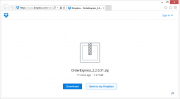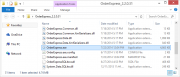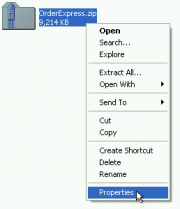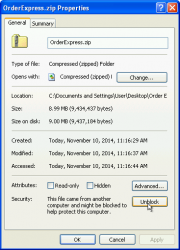Order Express - Advanced Troubleshooting
Standalone Version
In order to debug certain issues, eVision Support may provide you with a link to download a Standalone Version of Order Express. This version of Order Express does not require installation and is primarily used to identify whether an issue is caused by a broken installation, or with Order Express directly.
- Open the link that was provided to you by eVision Support
- Click the Download button on the page and save the file to your desktop
- Extract the downloaded file to a folder. (Note: Ensure the file is not marked as "Blocked" before you perform the extraction.)
- Open the folder and locate the executable file for the application
- If the program loads up successfully, the issue is the result of the installation routine. Perform the Extended (Full) Uninstall on the Uninstalling Order Express page.
- If the program does not load successfully, the cause of the issue is within the application.
- Ensure that you communicate the results of this test back to eVision Support for additional troubleshooting steps.
Standalone Version Will Not Connect
There exists a security feature within Windows that can sometimes prevent Standalone Versions of Order Express from working correctly. Files that are downloaded from an non-trusted web location are marked as "Blocked" by default, preventing them from retrieving content from the internet. The solution for this issue is to "unblock" the downloaded file.
- Right-click on the file that was downloaded from the internet.
- Select
Propertiesfrom the context menu. - Find the
Unblockbutton at the bottom of the dialog, and click it. - The file can now be opened. If the file is a zip file, it can now be extracted.
Note: If the blocked file is a zip file, it must be unblocked prior to extracting it, or you will likely encounter issues with the unzipped files.
Duplicate DbProviderFactories
Due to an issue in certain software, you may receive the following error:
The 'DbProviderFactories' section can only appear once per config file.
This occurs because the Machine.config file on the computer contains erroneous information and must be fixed by hand.
- Locate the
machine.configfile. Refer to the Machine.config article for instructions on locating it. - Once found, make a backup of the file and put it in a safe location.
- Open the original file in a text editor and search for
<DbProviderFactories>. This text should appear more than once. - Compare your file to the block of text below. If the file contains matching text, delete it.
<system.data>
<DbProviderFactories>
<add name="IBM DB2 for i5/OS .NET Provider" invariant="IBM.Data.DB2.iSeries" description=".NET Framework Data Provider for i5/OS" type="IBM.Data.DB2.iSeries.iDB2Factory, IBM.Data.DB2.iSeries, Version=12.0.0.0, Culture=neutral, PublicKeyToken=9cdb2ebfb1f93a26" />
</DbProviderFactories>
</system.data> - Ensure that the file is saved before exiting the text editor.
- The issue should now be resolved.